Blog, Post-Production, Reviews
BENQ SW271 27″ 4K MONITOR
Many photographers take great pride in owning one of the latest interchangeable lens cameras and pro quality lenses to ensure they capture images with the highest IQ (image quality). Many photographers, however, short change their imaging workflow by failing to consider the quality of the monitor they are using to review and edit these images on. One might assume the latest PC or Mac computers make use of a high quality monitor for this purpose, but most are actually average at best or substandard for assessing the image quality that has been captured by the cameras we are using.
A separate high-quality 27 inch monitor is ideal for photographers who are currently using laptop computers and desktop computers, but is also a viable option for iMac users who already have an Apple Display. An Apple iMac can drive a second monitor as a primary monitor or as a secondary monitor. Laptop users who want to create a small footprint while working would also be advised to invest in a small wireless keyboard and wireless mouse. It is then a simple matter of connecting their laptop to the screen via a HDMI, Display Port or USB-C cable (included with the BenQ monitor). When you shut the lid of your laptop, and wake the computer up, using the mouse or keyboard, you will then be greeted by a stunning 27 inch 4K view* of whatever was on your computer screen before you closed the lid. Another option is to use your laptop monitor and the 4K monitor in tandem. Some post-production editing software such as Lightroom, support this behaviour, allowing you to place different displays on the two different monitors, e.g. Loupe View or Full Screen on one and Grid View on the second.
*Your laptop must have a graphics card that can drive a 4K external monitor to display the full 4K native resolution, e.g. Intel graphics HD 6000. Older Mac laptops and Surface Pro’s using an Intel Graphics HD 5000 will support a resolution of 2560 x 1440 pixels. If your computer is 2015 or newer, and was not the base model, then the graphics card will most likely drive a 4K external monitor.
When choosing a high-quality monitor these were my considerations (below) when deciding on the BenQ SW271.
4K or Ultra HD Resolution
A HD monitor displays 1920 x 1080 pixels (little more than 2 Megapixels) while my MacBook Air display just 1.3 Megapixels (1440 x 900). A 4K or Ultra HD display has a resolution of 3840 x 2160 pixels which is 8.3 megapixels. This ensures we are assessing accurately the critical sharpness of the images from our ultra high-resolution cameras. With quadruple the number of pixels of a HD monitor we can truly appreciate the glorious detail within our images. As we typically sit much closer to a computer monitor than a 4K TV this extra resolution is not surplus to requirement, but critical to the editing process. The latest 27inch iMac Displays feature a 5K monitor, but most computers with Quad-core i7 Processors and a standard Apple graphics card will struggle to render this extra detail in a timely manner (many users complain that Lightroom is slowing down without factoring in the 5K display they are using). The difference between 4K and 5K does not sound that much but it again doubles the Megapixels and, unless you are sitting with your nose on the screen, is resolution overkill. I believe 4K is the sweet spot for a 27 inch monitor.
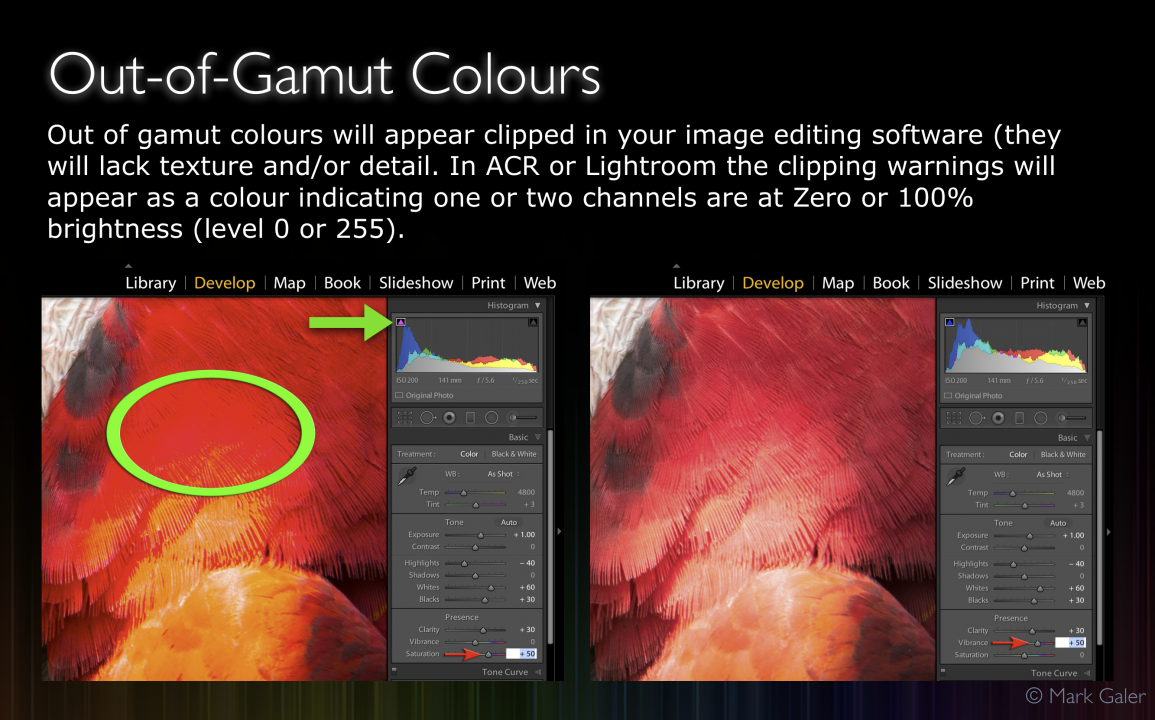
99% Adobe Color
Most monitors can display colours in the sRGB colour space. Pro-quality monitors that are used to prepare images for print need to be able to display a much larger range of colours, colours that can typically be printed in the CMYK Offset Litho Printing industry or high quality Inkjet printers. Adobe RGB has a colour gamut that is approximately 35% larger than sRGB. The advantage to editing images using this extended colour gamut is that rich colours look more vibrant and also contain detail and texture that may be clipped by a smaller sRGB colour space. Examples of this are typically found in nature where strong vibrant colours cannot fit comfortably within the capability of an average quality monitor, e.g. a birds plumage can display the saturated colours or the detail in the feathers (if the colours are desaturated) but not both. the BenQ SW271 can display 99% of the Adobe RGB colour space so is ideal for editing images for both web and print. The illustration above shows how colours can become fast if the colours exceed the gamut of the monitor. Colours with that appear to have no gamut warning will still appear ‘out of gamu’t in the preview when working on a monitor with a small colour space due to the fact that the ‘working space’ of Lightroom is very very large. This example is take from an eBook available here: https://www.markgaler.com/product/colour-management-ebook
10 Bit Colour Display
One of the main advantages of shooting in the Raw file format is that we can make use of the sensors 14 Bit colour depth rather than use the 8-Bit colour depth of a JPEG file. This provides us with the flexibility to aggressively edit out files while maintaining smooth gradations of colour and tone. Most monitors, like JPEGs, only have an 8-Bit colour depth. When these 8-Bit monitors are calibrated smooth gradations of tone and colour are sacrificed. We may then see steps or banding appearing in skies or skin tones. When photographers profile these low quality monitors I often recommend that they use ‘native’ white balance and ‘native’ luminance so that this banding does raise its ugly head. The only problem with this course of action is that the photographer then has to work with a monitor that is excessively bright for editing images and with a white balance that is not neutral. This may be fine for watching movies on your computer monitor but not for editing with precision. If you ever decide to prepare images for print as well as the web you really need to drop the luminance value to L160 Cd/m2 and keep the white balance around 6,500° Kelvin. Only the manufacturers of pro quality monitors such as the BenQ seem to understand this. It is for this reason I would describe the BenQ SW271 as being made for photographers in mind. Straight-out-of-the-box the BenQ SW271 is set up with a white balance of 6,500° Kelvin. If that number appears familiar it just happens to be the colour temperature of daylight.
Hardware Calibration
Meticulous photographers who want absolute accuracy will want to create a custom profile for their specific monitor. This is achieved using a Monitor Calibration device such as the x-rite i1 Display Pro. All monitors can be calibrated and profiled but only the best monitors do this via ‘hardware calibration’. Hardware calibration allows you to adjust the image processing chip in the monitor without changing the graphics card output data. This provides pro-quality colour management for the most discerning eye.
To read more about the benefits of ‘hardware calibration’ click on this link: https://imagescience.com.au/knowledge/colour-control-on-monitors.
To read more about using Calibration devices and Profiling check out this page: https://imagescience.com.au/products/calibrators/calibrator-recommendations
Other Notable Features
The specs of this monitor are truly impressive, especially for the price point. All of the reviews I have seen are extremely positive. The features that stand out for me are the Shading Hood that the monitor ships with. This ensures that the monitor can display good contrast and rich colours when the monitor is placed in an environment that is not 100% ideal. It’s a bit like adding a lens hood to your lens. It effectively shields the monitor from the impact of overhead lights and nearby windows. It is, however, recommended you try to find a location for the monitor where there are no windows behind where you are sitting. The Monitor’s stand is also impressive. It allows you to quickly change the angle and the height of the monitor. The height adjustment is so generous you could pretty much go from sitting down to standing up at your desk without adjusting the height of the actual desk (you would just have to raise the keyboard and mouse). The tilt/swivel/height adjustments of this monitor are about a 1,000% times more flexible than an Apple 27inch Display. The ‘Hotkey Puck’ of the SW271 is more than just a gimmick. As well as working with my monitor at its optimum brightness for preparing images for print and the web I also like to preview how my images will appear on very bright monitors (monitors with the brightness set to the Max). This gives me a good understanding of how some photographers using low quality monitors with a limited sRGB colour gamut and high luminance may be seeing my images. You cannot guarantee how everyone gets to see the images you edit, but at least you have absolute confidence how photographers with calibrated and profiled monitors are seeing your image. The Hotkey puck allows me to quickly cycle between these two previews and also an assigned third preview mode with a single click. I have my third preview/mode currently set to one of three Black and White options that allows me to preview the file in Greyscale prior to doing any post-production editing. This third option could alternatively be set any number of optimised previews including HDR. This monitor is capable of displaying 4K HDR movies for the best movie viewing experience you are likely to get at home. The monitor supports USB-C/ Thunderbolt, USB 3, HDMI and Display Ports and also a USB 3 SD Card reader. It’s hard to pick fault with this monitor. It would be nice if the Hotkey Puck was wireless, but on second thought I would probably only lose it if it was 😉
Questions, Answers and Lifetime Support
I have to thank the guys at Image Science (www.imagescience.com.au) for helping me make this decision and for answering my questions about setup and use.
They literally offer lifetime support and if you need to ask a question about this particular monitor you will find a link on their product page: https://imagescience.com.au/products/monitors/benq-sw271-27-4k-monitor
To learn more about Colour Management on markgaler.com go to: https://www.markgaler.com/product/colour-management-ebook


